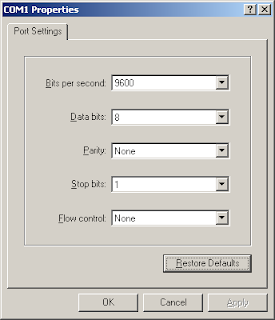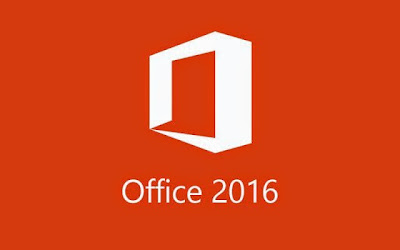Starting from the Windows XP, then in Windows 7 and now in Windows 8, some commands need the administrative privilege to get executed properly. In all versions of Windows, running the command prompt with administrative privilege is not so hard. You can do it by some few clicks.
The commonly followed way is typing ‘cmd’ at the start menu search box (in both Windows 7 and Windows 8) then right-clicking on the ‘cmd.exe’ from the search results and finally, choosing ‘Run as Administrator’. Isn’t it a long way. Better, there would be a one-click way. Here, at tomakeaway.blogspot.com, we’ve brought a shortcut way to open command prompt in Windows always with administrative privilege.
Run Command Prompt always With Administrator privilege
All you need to do is to setup a shortcut of the command prompt in your desktop or at any preferred location so that the command prompt opens directly with the Administrator privilege whenever you click on it. Here is how to do it.
Create the Desktop Shortcut of the Command Prompt
Type ‘cmd’ at the Windows 7 0r Windows 8 search box. This will show the cmd.exe. Just right-click on it and then choose ‘Send to> Desktop (create shortcut)’ from the context menu. The ‘cmd.exe shortcut’ icon gets created at your desktop.
Force the Shortcut to Open Command Prompt always in Administrator Privilege
Right-clicking on the shortcut that you’ve just created at your desktop will open the command prompt but not with the administrator privilege. Here is how to force it.
Right-click on the shortcut and choose ‘Properties’.
The ‘Properties’ window opens up. You can see that you are in the ‘Shortcut’ tab, so, no need to change the tab. Find out the ‘Advanced’ button and click on it.
Now, in the ‘Advanced Properties’ dialog box, check the box ‘Run as administrator’. Click [OK], then again click the [Apply] button.
You are done! Next time, whenever you double-click that shortcut, the command prompt will be opened with administrator privilege in C: > Windows > System32 folder.